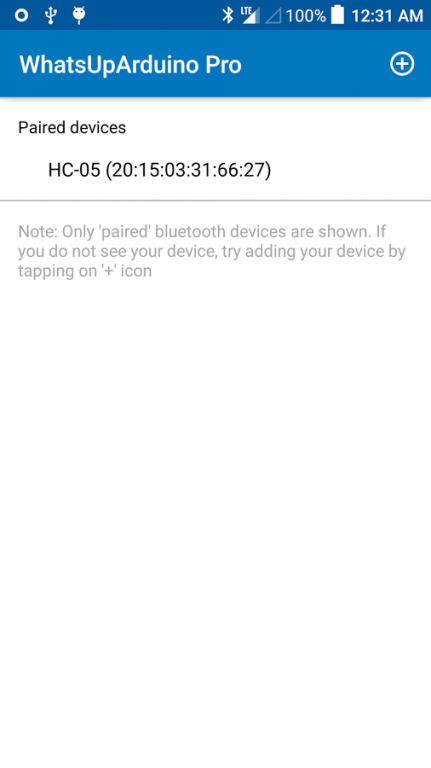What's up Arduino Pro 1
Paid Version
Publisher Description
[Features]
App is a instant messenger using which you can send commands as messages to Arduino to do certain functions and respond accordingly. It has predefined messages (Arduino functions/commands) like pinMode, digitalWrite etc. and user only has to tap on the pin number to construct messages.
Its a great tool to to learn Arduino in the most fun way by chatting with Arduino. Many Arduino sketches(programs) can be developed around this app to enhance learning experience. Using this app is a good interactive way of learning machines. It is also used to quickly test Arduino and Arduino based machines.
It uses Bluetooth for communication. You will need a Arduino with Bluetooth. You can find many tutorials to connect Bluetooth like HC-05 to Arduino. You also need to upload in Arduino the sample sketch given here. This sketch can be customized/changed to suit your needs, language and enhance your experience.
[Arduino Sketch]
/******sketch for WhatsUpArduino App*******/
#include // import the serial library
SoftwareSerial chat(10, 11); // RX, TX
void setup() {
chat.begin(9600);
}
void loop() {
if (chat.available()){
String readStr = "";
readStr=chat.readString();
//pinMode
if(readStr.startsWith("pinMode")){
String pin=readStr.substring(readStr.indexOf("(")+1,readStr.indexOf(","));
int pinNo=pin.toInt();
String mode=readStr.substring(readStr.indexOf(", ")+2,readStr.indexOf(")"));
if(mode=="INPUT"){
pinMode(pinNo, INPUT);}
if(mode=="OUTPUT"){
pinMode(pinNo, OUTPUT);}
if(mode=="INPUT_PULLUP"){
pinMode(pinNo, INPUT_PULLUP);}
chat.println("done");
}
//digitalWrite
if(readStr.startsWith("digitalWrite")){
String pin=readStr.substring(readStr.indexOf("(")+1,readStr.indexOf(","));
int pinNo=pin.toInt();
String value=readStr.substring(readStr.indexOf(", ")+2,readStr.indexOf(")"));
if(value=="HIGH"){
digitalWrite(pinNo, HIGH);}
if(value=="LOW"){
digitalWrite(pinNo, LOW);}
chat.println("done");
}
//digitalRead
if(readStr.startsWith("digitalRead")){
String pin=readStr.substring(readStr.indexOf("(")+1,readStr.indexOf(","));
int pinNo=pin.toInt();
int val=digitalRead(pinNo);
if(val==1){
chat.println("it's HIGH");}
if(val==0){
chat.println("it's LOW");}
}
//analogWrite
if(readStr.startsWith("analogWrite")){
String pin=readStr.substring(readStr.indexOf("(")+1,readStr.indexOf(","));
int pinNo=pin.toInt();
String val=readStr.substring(readStr.indexOf(", ")+2,readStr.indexOf(")"));
int value=val.toInt();
if(pinNo==10 || pinNo==11){
chat.println("You were trying to write on pins which are used by bluetooth RX/TX");// analog write/PWM on pins used by bluetooth can interrupt communication.
}else{
analogWrite(pinNo, value);
chat.println("done");
}
}
//analogRead
if(readStr.startsWith("analogRead")){
String pin=readStr.substring(readStr.indexOf("(")+1,readStr.indexOf(","));
int pinNo=pin.toInt();
int val=analogRead(pinNo);
chat.println("it's " + String(val));
}
}
}
/********end of sketch**********/
[Plus Button]
The Plus '+' button opens system Bluetooth settings to scan Bluetooth devices and 'pair' them with mobile devices.
[Info Button]
The info button 'i' connects to 'Language Reference' page on Arduino website.
About What's up Arduino Pro
What's up Arduino Pro is a paid app for Android published in the Teaching & Training Tools list of apps, part of Education.
The company that develops What's up Arduino Pro is ampower. The latest version released by its developer is 1.
To install What's up Arduino Pro on your Android device, just click the green Continue To App button above to start the installation process. The app is listed on our website since 2017-01-09 and was downloaded 12 times. We have already checked if the download link is safe, however for your own protection we recommend that you scan the downloaded app with your antivirus. Your antivirus may detect the What's up Arduino Pro as malware as malware if the download link to com.mpawer.arduino.WhatsUpArduinoPro is broken.
How to install What's up Arduino Pro on your Android device:
- Click on the Continue To App button on our website. This will redirect you to Google Play.
- Once the What's up Arduino Pro is shown in the Google Play listing of your Android device, you can start its download and installation. Tap on the Install button located below the search bar and to the right of the app icon.
- A pop-up window with the permissions required by What's up Arduino Pro will be shown. Click on Accept to continue the process.
- What's up Arduino Pro will be downloaded onto your device, displaying a progress. Once the download completes, the installation will start and you'll get a notification after the installation is finished.